.COM Registration $6.99 - XYZ, .CLICK, .ME Free
Get the Deal
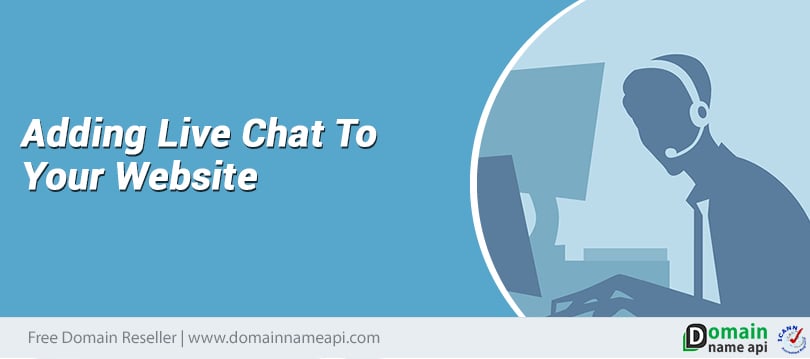
Adding Live Chat to Your Website
Live chat is a way for businesses to support customers with real-time calling in a chat application.
While not for every industry, adding live support to your website may be more important than you think during these times when COVID-19 entered our lives!
 When your customers want to contact you or ask a question, you can have a huge impact on marketing and sales, as chat is one-to-one, convenient and real-time.
When your customers want to contact you or ask a question, you can have a huge impact on marketing and sales, as chat is one-to-one, convenient and real-time.
When you think about it, you should probably ask yourself, "Should I add live chat to my company's website?" My answer is yes. Because live chat can be the main focus of the future marketing and sales teams. If you can start now and practice it really well, then you will have a competitive advantage.
Live chat is also a sales tool. As a result of the surveys, 63% of the visitors who contacted you on the live chat website were more likely to return to your site. According to surveys, over 30% of customers expect live chat on a company's website, unfortunately only 9% of companies provide live chat support. According to 99 firms, it was revealed that 79% of consumers prefer live chats because they respond instantly, and 80% to 95% of visitors attempt research.
In today's world, customers don't want to wait a long time to call businesses and talk to a support representative.
In addition to reviewing the site's content, prices, products, visitors still have questions, which makes the live chat feature very useful to get an instant response.
Adding live support to your website will give you many more advantages;
 There are many live support programs you can use. Depending on the program you choose, the loading steps may differ. We recommend Crisp for free live chat and we choose LiveChat Inc for the paid version. Crisp can be integrated not only with WordPress but with Shopify, Facebook Messenger, Prestashop and much more. You can also track how visitors really use your website with the Magic Browsing feature.
There are many live support programs you can use. Depending on the program you choose, the loading steps may differ. We recommend Crisp for free live chat and we choose LiveChat Inc for the paid version. Crisp can be integrated not only with WordPress but with Shopify, Facebook Messenger, Prestashop and much more. You can also track how visitors really use your website with the Magic Browsing feature.
To Add Live Chat Using a Free Tool;
The right place to add live chat is important action pages like pricing page, contact page or request trial landing page.
If you have questions about this issue or want more information, you can contact the Atak Technology Support Team.
While not for every industry, adding live support to your website may be more important than you think during these times when COVID-19 entered our lives!
 When your customers want to contact you or ask a question, you can have a huge impact on marketing and sales, as chat is one-to-one, convenient and real-time.
When your customers want to contact you or ask a question, you can have a huge impact on marketing and sales, as chat is one-to-one, convenient and real-time.When you think about it, you should probably ask yourself, "Should I add live chat to my company's website?" My answer is yes. Because live chat can be the main focus of the future marketing and sales teams. If you can start now and practice it really well, then you will have a competitive advantage.
Live chat is also a sales tool. As a result of the surveys, 63% of the visitors who contacted you on the live chat website were more likely to return to your site. According to surveys, over 30% of customers expect live chat on a company's website, unfortunately only 9% of companies provide live chat support. According to 99 firms, it was revealed that 79% of consumers prefer live chats because they respond instantly, and 80% to 95% of visitors attempt research.
In today's world, customers don't want to wait a long time to call businesses and talk to a support representative.
In addition to reviewing the site's content, prices, products, visitors still have questions, which makes the live chat feature very useful to get an instant response.
Adding live support to your website will give you many more advantages;
- It helps your visitors get answers to their questions about your products without leaving your website, and you can provide instant information.
- You can help users who have problems in the payment process.
- You can get information about general opinions and complaints.
- You give your visitors more assurance than anything else.
- Increases customer satisfaction and loyalty.
- You draw the image of a company that gives confidence in the eyes of customers.
- Especially the newly started start-up projects can measure the pulse of users with live support plugins. So you can test whether your business model is clearly understood according to the questions.
- Excellent communication via live chat can effectively help customers make their purchase decision.
- You can discover what information may be missing or embedded from visitors to our website.
So how to add live support to the site? Which live support plugins should I use?
 There are many live support programs you can use. Depending on the program you choose, the loading steps may differ. We recommend Crisp for free live chat and we choose LiveChat Inc for the paid version. Crisp can be integrated not only with WordPress but with Shopify, Facebook Messenger, Prestashop and much more. You can also track how visitors really use your website with the Magic Browsing feature.
There are many live support programs you can use. Depending on the program you choose, the loading steps may differ. We recommend Crisp for free live chat and we choose LiveChat Inc for the paid version. Crisp can be integrated not only with WordPress but with Shopify, Facebook Messenger, Prestashop and much more. You can also track how visitors really use your website with the Magic Browsing feature.To Add Live Chat Using a Free Tool;
- To get started, go to Crisp and create your account.
- Click the "Get Started or Use Crisp free" button.
- Fill in your e-mail address, password, name and surname in the details
- Then click ‘Continue.
- After that, add your website domain name and your website name and click Continue.
- Your account was created in Crisp, after that you need to link it to your WordPress website.
- To Link Crisp to Your WordPress Website;
- Go to your WordPress dashboard. Click Add-ons »Add New.
- Click Connect with Crisp.
- This process will be directed to your Crisp account.
- Now click Continue.
- That is all! Your Crisp account is now linked to the WordPress site. On the front end of your site, you will see a live chat added to the bottom right corner of your screen.
You can see where the visitor sent his message, which pages of your website he was looking at, and many more details from your Crisp account inbox.
After Customizing Your Live Chat, you can make features according to your brand. For this;
- Go to the plugins on the left tab.
- Call Customization.
- Now you can adjust your primary colors, welcome text, minimized text, and the location of your live chat as desired.
To Add LiveChat, A Paid Vehicle;
We recommend installing WordPress for LiveChat on your website. For this;
Go to your website's WordPress dashboard
Go to Plugins »Add New and search for LiveChat.
Click Install Now and then enable it.
Enter your login information.
To install LiveChat;
- Create a free account on LiveChat.
- Once you get there, enter your e-mail address and click the Sign up for free button.
- Now enter your personal information and click Create account.
- Then click Install LiveChat yourself.
Which pages should you put live chat on your website?
The right place to add live chat is important action pages like pricing page, contact page or request trial landing page.
If you have questions about this issue or want more information, you can contact the Atak Technology Support Team.

